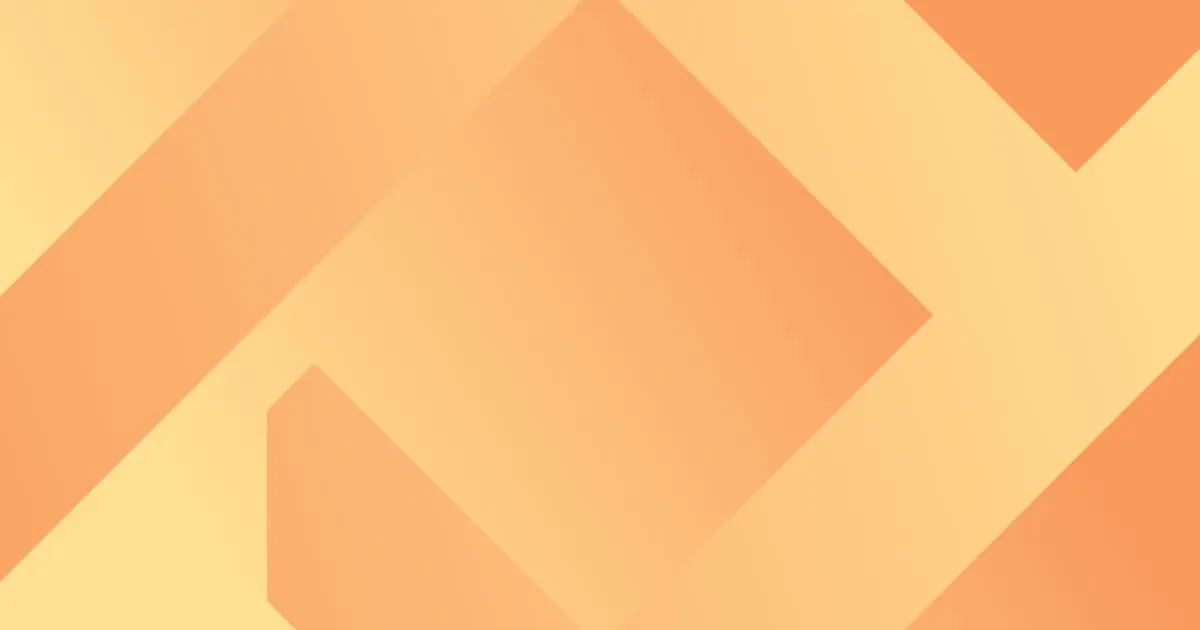App Interface Changes in June 2020
Creating SWMS and using SWMS templates
Creating a SWMS used to have three options, and on mobile was quite hard to tell which button to press for which item. These three buttons have been merged into one new button, with all functionality now available in the one create screen. Press Copy From to copy an existing SWMS, or press Add Template to load in one or more SWMS templates.
Old Mobile SWMS Buttons:
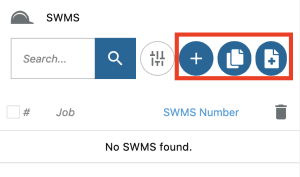
New Mobile SWMS Buttons:

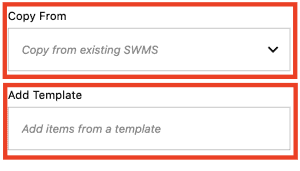
Old Desktop SWMS Buttons:
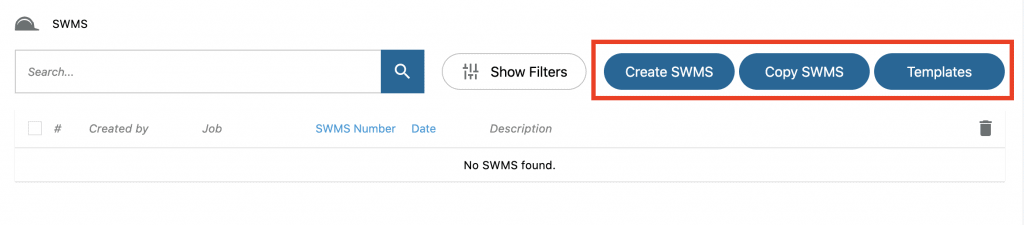
New Desktop SWMS Buttons:

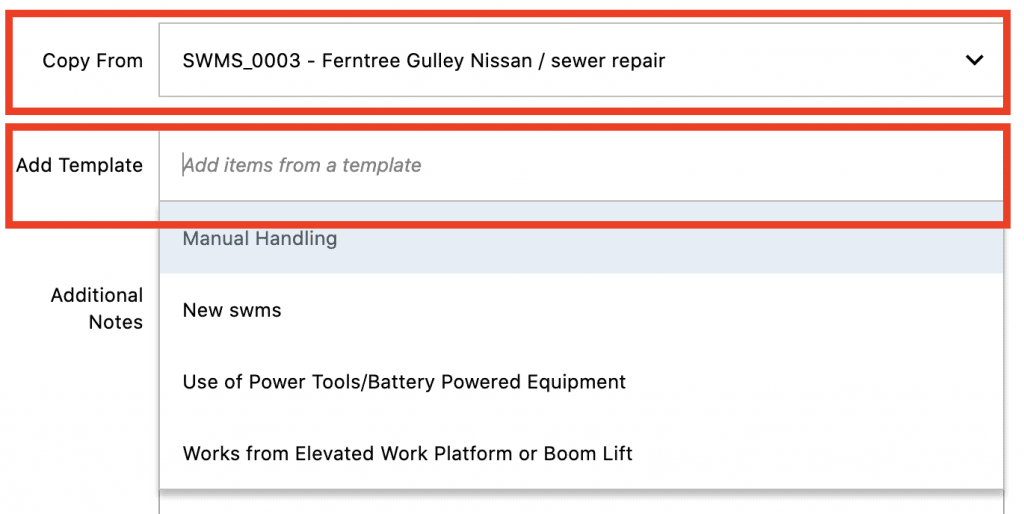
Files uploader
We've done a slight re-jig to the files uploaded design. Previously, all files had to have the same name, description and folder. The new uploader hides these settings behind Edit Details button and allows the these files to be set for each file, as well as being able to share to sub-jobs (if applicable).
Old File Uploader
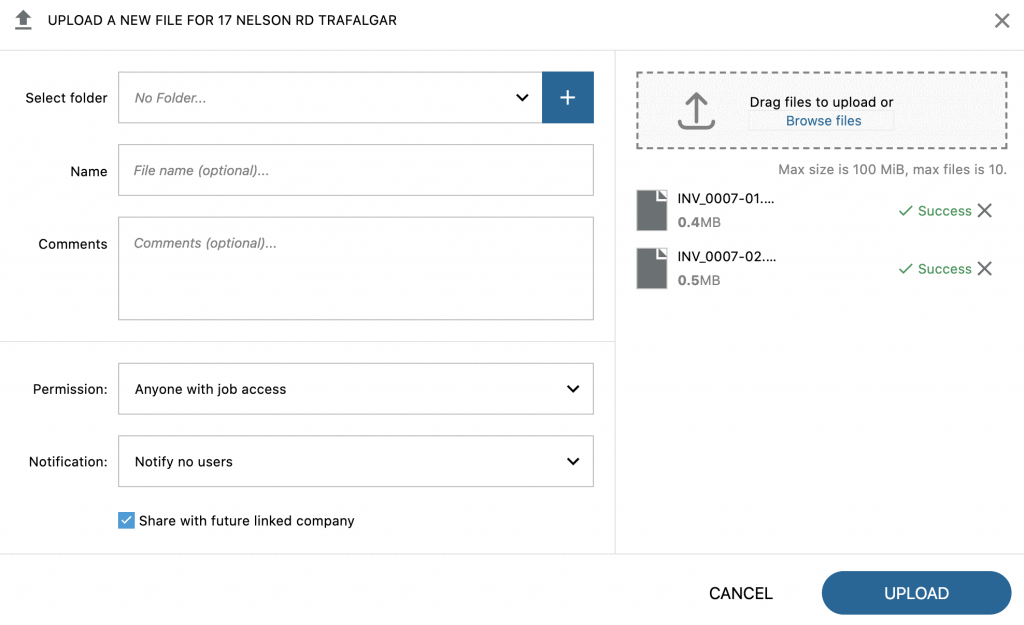
New File Uploader
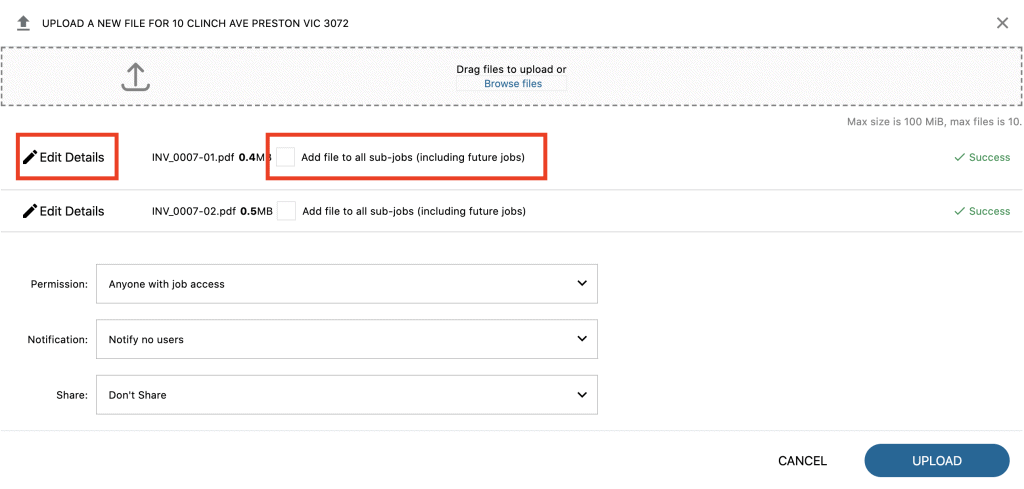
Job action bar
Edit job, add users and sign on buttons have been redesigned. This means that although they will now appear differently, they're more visible in jobs and a more user-friendly size.
Old Mobile Function Buttons:
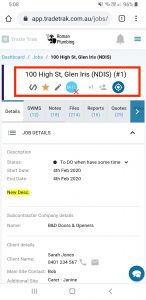
New Mobile Function Buttons:
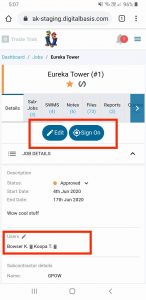
Old Desktop Function Buttons:
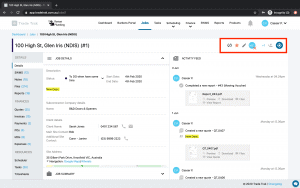
New Desktop Function Buttons:
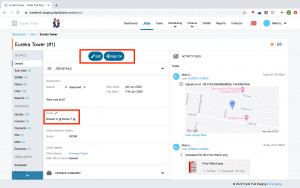
Click here to check out the Trak blog for more articles.
Here's some related posts.