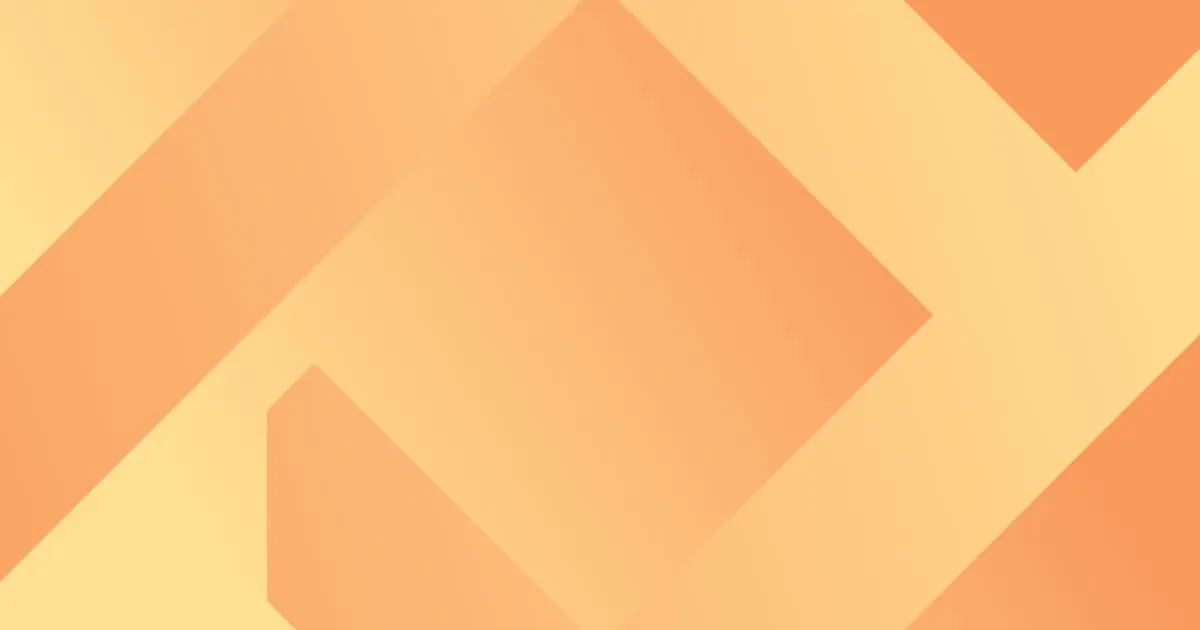Job Map
.webp)
Want to see where all of your jobs are located in a single overview? Now you can with Trak's latest feature, the Job Map. You can find the Job Map feature under the Scheduler dropdown in the top menu bar of your Trak account.
Our Job Map uses Google Maps to display an interactive view of your selected areas and then Trak automatically displays any job you have created on the map as coloured pins. The colour of the pin corresponds to the job status colour you have set the job up with so you can see what stage the job is on at a glance.
You can also see further details on any job on the map by clicking on the relevant pin. These details include Job Name, Client, Site Contact, Address, Job Date, Status & Users.
You can set filters by clicking the Show Filters button at the top of the page so you have full control over which jobs you want to display on the map at any give. time.
If you would like to find out more about our job map feature or want a free demo to run through all of our features, you can book a free demo with Trak professional by clicking here.
Here's some related posts.
.png)
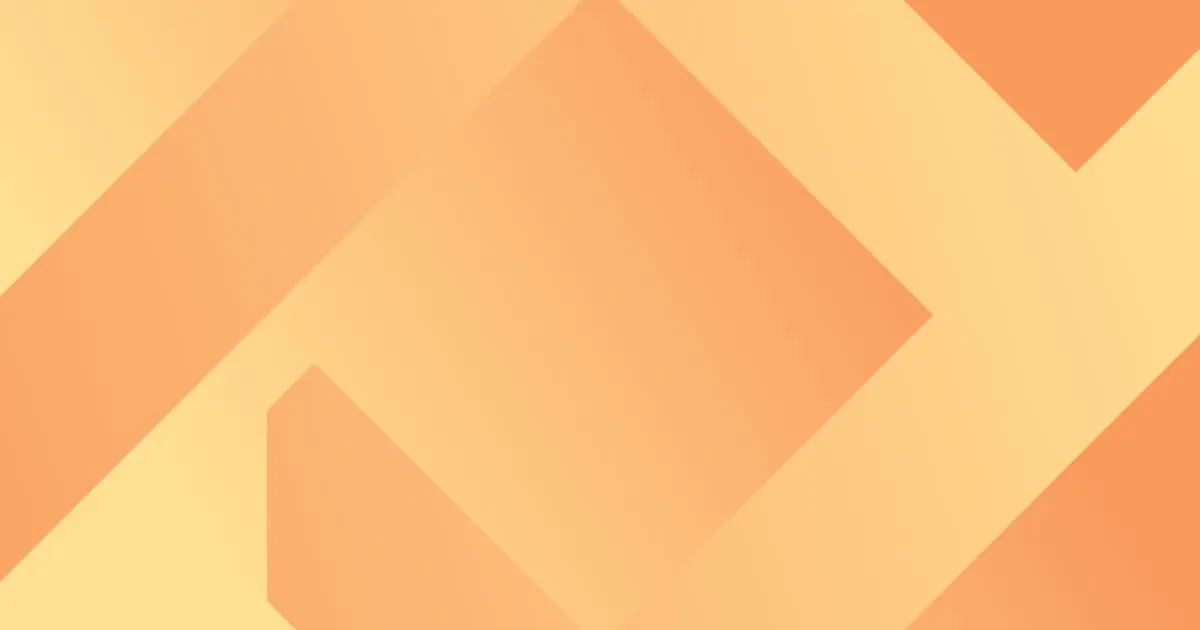

Add Allowances Automatically to your Timesheets with Trak's Latest Feature
.png)
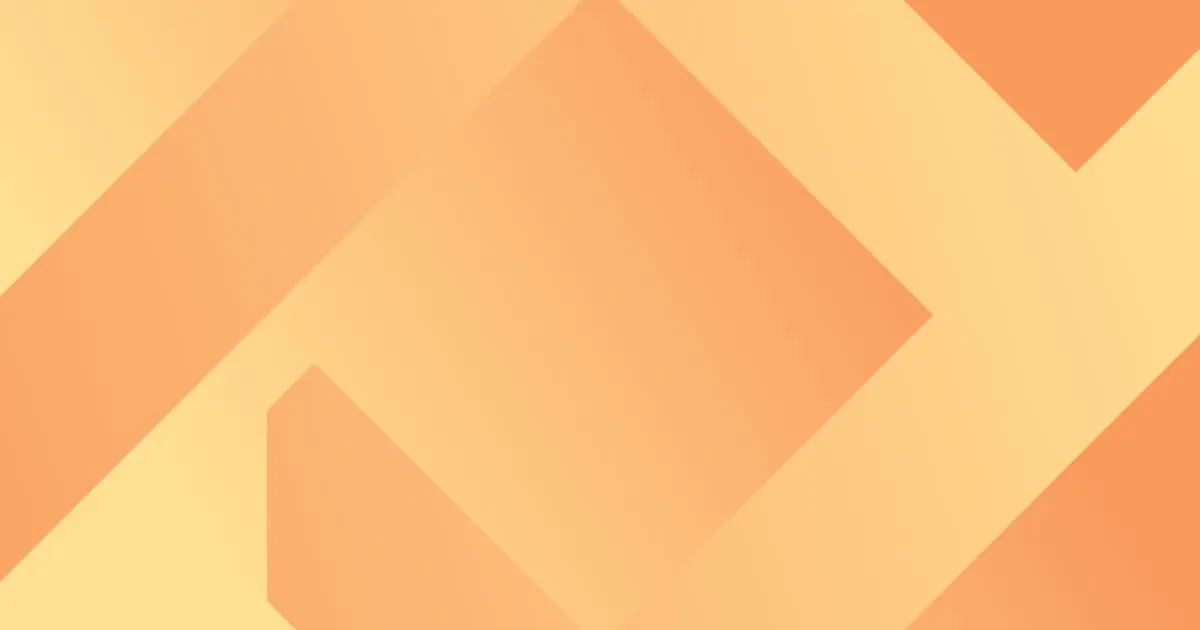

Introducing Expense Creation with AI - Trak's latest Time Saving Feature
.png)